Login to AFB Member Portal
Forgot login details? Recover your login details/create a password
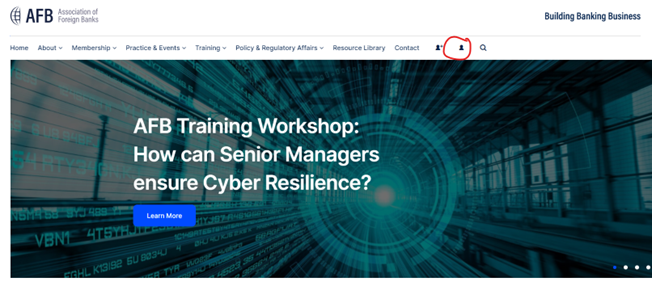
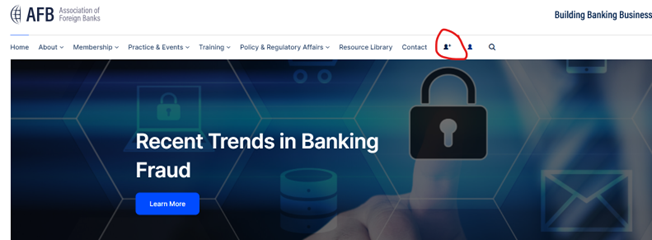
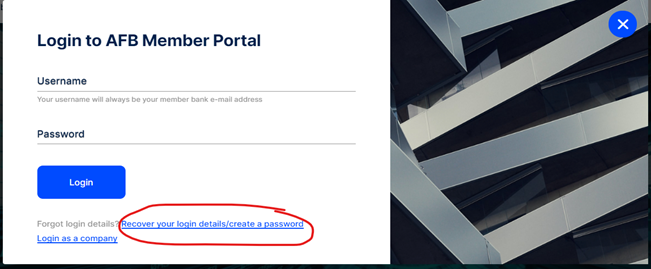
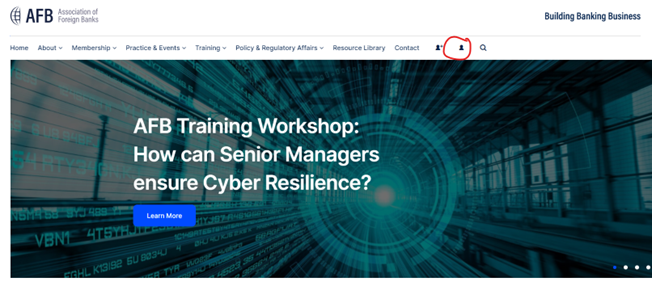
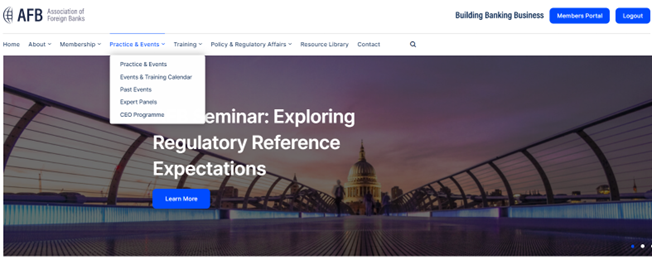
Further Details:
The Resource Library includes Expert Panel Output Papers, Briefing Papers, Surveys, Policy Consultation Responses, Submissions and other publications of interest to the AFB membership
Webinar recordings are only accessible to members, but may be shared internally across your organisation. They should not be circulated to third parties. Please note the webinar recordings do not constitute legal, tax, accounting, investment or financial advice
You will need to log into the AFB member portal to view content
You can access the Resource Library here.

Forgot login details? Recover your login details/create a password

Forgot login details? Recover your login details/create a password
